Introduction
Today I'd like to share a small tool I just developed that has been very helpful for me whenever I need to connect to the API services of Autodesk Platform Services.
This is a simple extension allows you to get the APS ACC URL details include:
Project Id : A Project in Autodesk Forge is a specific workspace within a Hub. It's where the actual design and construction data is stored. Each project contains folders, items, and versions. The project id is unique for each project within a hub.
Folder Urn : The folder urn is the unique identifier for a folder in a project. It is used to identify the folder in the project.
Entity Id : The entity id is the unique identifier for an entity in a folder. It is used to identify the entity/item in the folder.
Model View Id : The model view id is the unique identifier for a model view in a folder. It is used to identify the model view in the folder.
Installation
Chrome / Edge: Install From Chrome Store
Firefox Install From Firefox Store
How to use
- Install the extension
- Open the Project in
Autodesk Construction Cloudand click on the icon to get the URL details
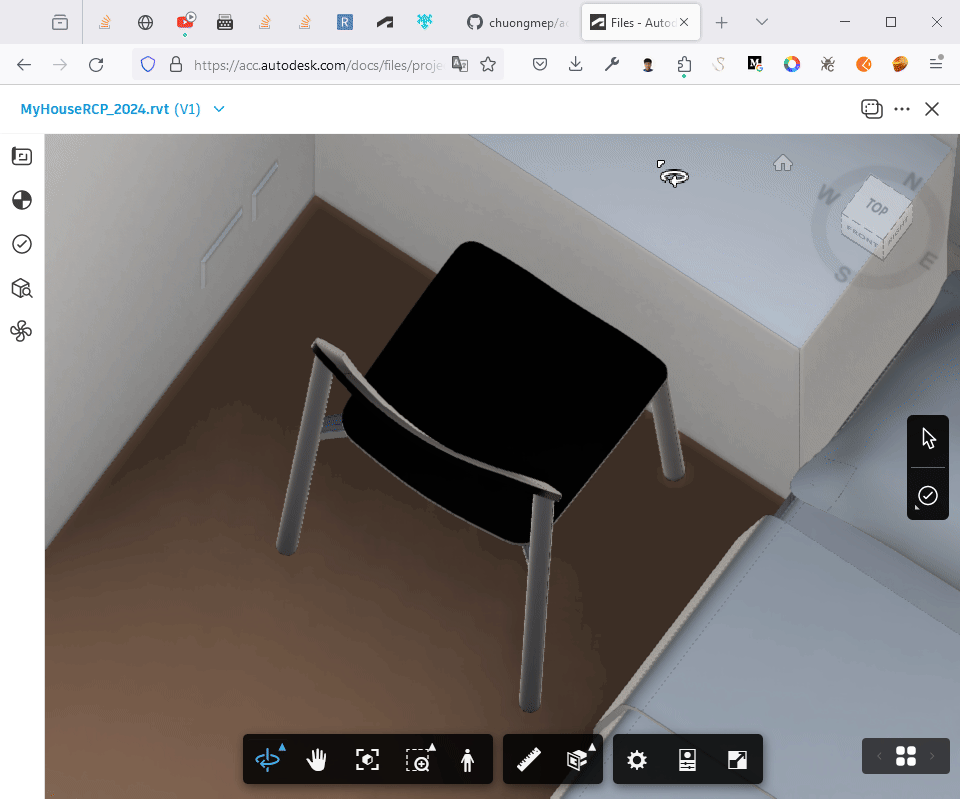
- Copy the URL details and share it with others, you can quickly use it in APS Toolkit
from aps_toolkit import BIM360
bim360 = BIM360(token)
bim360.batch_report_item_versions(projects_id, itemId)Development
Firefox
Manual Install :
- Clone the repository
- Open
about:debugging#/runtime/this-firefox - Click on
Load Temporary Add-on... - Select the
manifest.jsonfile from the cloned repository - The extension will be installed and you can see the icon in the toolbar
- Open ACC Project and click on the icon to get the URL details
Addon Online Store : URL Details
Chrome / Edge
- Manual Install :
- Clone the repository
- Open
chrome://extensions/ - Click on
Load unpacked - Select the cloned repository
- The extension will be installed and you can see the icon in the toolbar
- Open ACC Project and click on the icon to get the URL details
Documentation
How to get Urn from ACC
With urn, you just need use this command from console to get the info urn detail:
NOP_VIEWER.model.myData.urnoutput: "you derivative urn"
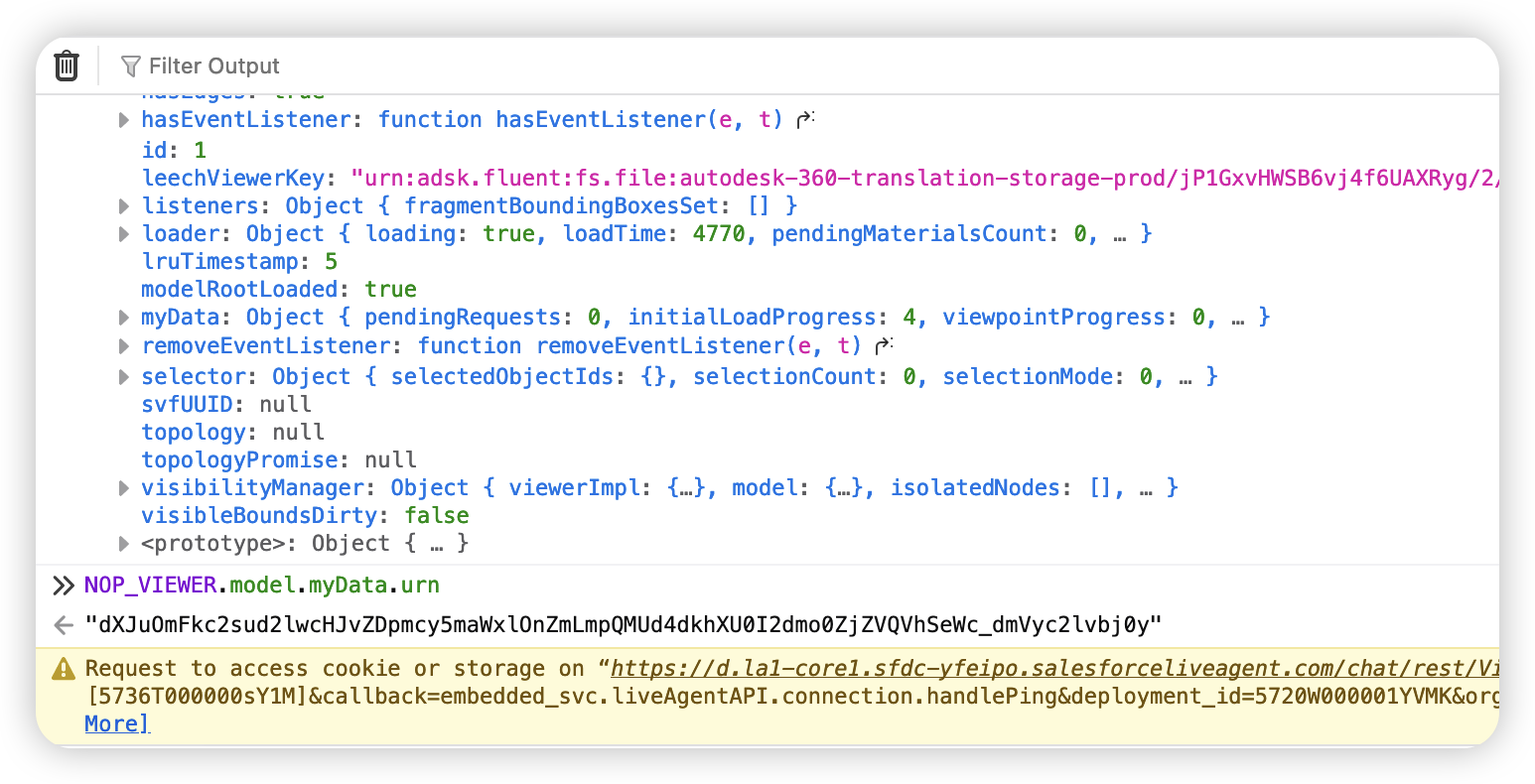
Now you can quick check with APS Toolkit or another tool to get the info from urn:
from aps_toolkit import Auth
from aps_toolkit import PropDbReaderRevit
auth = Auth()
token = auth.auth2leg()
urn = "<Derivative URN>"
prop_reader = PropDbReaderRevit(urn, token)
df = prop_reader.get_data_by_category("Ducts")
df.save_to_excel("result.xlsx")How to get URN from Bucket Uploaded
With Bucket, you need to do three step to get the urn:
- Upload file to bucket
using Autodesk.Forge;
using Autodesk.Forge.Core;
using Autodesk.Forge.DesignAutomation;
using Autodesk.Forge.Model;
using NUnit.Framework;
[TestCase("chuong_1212121", "./Resources/rac_basic_sample_project.rvt")]
public async Task UploadFileToBucket(string bucketKey, string filePath)
{
// Create a bucket if it doesn't exist
BucketsApi bucketsApi = new BucketsApi();
bucketsApi.Configuration.AccessToken = Token.AccessToken;
var bucketPayload = new PostBucketsPayload(bucketKey, null, PostBucketsPayload.PolicyKeyEnum.Transient);
// check if bucket exists
dynamic bucketExists = await bucketsApi.GetBucketDetailsAsync(bucketKey);
if (bucketExists == null)
{
dynamic bucket = await bucketsApi.CreateBucketAsync(bucketPayload, "US");
}
else
{
Console.WriteLine("Bucket already exists");
}
// Upload file to the bucket
ObjectsApi objectsApi = new ObjectsApi();
objectsApi.Configuration.AccessToken = Token.AccessToken;
using (StreamReader streamReader = new StreamReader(filePath))
{
string fileFullPath = Path.GetFullPath(filePath);
if (!File.Exists(fileFullPath))
{
throw new Exception("The file does not exist");
}
string name = Path.GetFileName(filePath);
streamReader.BaseStream.Seek(0, SeekOrigin.Begin);
dynamic upload = await objectsApi.UploadObjectAsync(bucketKey,name ,
(int)streamReader.BaseStream.Length, streamReader.BaseStream, "application/octet-stream");
Console.WriteLine("File uploaded to bucket");
}
}- Translate file to derivative
using Autodesk.Forge;
using Autodesk.Forge.Core;
using Autodesk.Forge.DesignAutomation;
using Autodesk.Forge.Model;
using NUnit.Framework;
[TestCase("urn:adsk.objects:os.object:chuong_1212121/rac_basic_sample_project.rvt")]
public async Task CreateTranslationJob(string objectId)
{
DerivativesApi derivativesApi = new DerivativesApi();
derivativesApi.Configuration.AccessToken = Token.AccessToken;
// get translation job
objectId = Base64Encode(objectId);
JobPayload job = new JobPayload(
new JobPayloadInput(objectId),
new JobPayloadOutput(
new List<JobPayloadItem>
{
new JobPayloadItem(JobPayloadItem.TypeEnum.Svf, new List<JobPayloadItem.ViewsEnum> { JobPayloadItem.ViewsEnum._3d })
}));
dynamic jobResult = await derivativesApi.TranslateAsync(job);
Console.WriteLine("Translation job created");
}
private static string Base64Encode(string str)
{
var bytes = System.Text.Encoding.UTF8.GetBytes(str);
return System.Convert.ToBase64String(bytes).TrimEnd('=');
}- Get the urn from the derivative
using Autodesk.Forge;
using Autodesk.Forge.Core;
using Autodesk.Forge.DesignAutomation;
using Autodesk.Forge.Model;
using NUnit.Framework;
[TestCase("urn:adsk.objects:os.object:chuong_1212121/rac_basic_sample_project.rvt")]
public async Task GetManifest(string objectId)
{
DerivativesApi derivativesApi = new DerivativesApi();
derivativesApi.Configuration.AccessToken = Token.AccessToken;
objectId = "urn:adsk.wipprod:fs.file:vf.Od8txDbKSSelToVg1oc1VA?version=33";
objectId = Base64Encode(objectId);
dynamic manifest = await derivativesApi.GetManifestAsync(objectId);
string urn = manifest.urn;
Console.WriteLine(manifest);
}Let's look to the json output from manifest to see more details.
{
"type": "manifest",
"hasThumbnail": "true",
"status": "success",
"progress": "complete",
"region": "US",
"urn": "dXJuOmFkc2sud2lwcHJvZDpmcy5maWxlOnZmLk9kOHR4RGJLU1NlbFRvVmcxb2MxVkE_dmVyc2lvbj0zMw",
"version": "1.0",
"derivatives": [
{
"name": "MyHouse.rvt",
"hasThumbnail": "true",
"status": "success",
"progress": "complete",
"properties": {
"Document Information": {
"RVTVersion": "2024",
"Project Name": "Project Name",
"Project Number": "Project Number",
"Author": "",
"Project Address": "Enter address here",
"Project Issue Date": "Issue Date",
...How to snoop model name ?
let's use this command from console :
NOP_VIEWER.model.getData().loadOptions.bubbleNode.getRootNode().children[0].name()Convert URN To Meaning
With the urn, you can convert to meaning with this command from console:
static string Base64Decode(string base64EncodedData)
{
// Validate Base64 string
if (string.IsNullOrEmpty(base64EncodedData))
throw new ArgumentNullException(nameof(base64EncodedData), "Input cannot be null or empty.");
// Use regex to check if the string is a valid Base64
if (!Regex.IsMatch(base64EncodedData, @"^[a-zA-Z0-9\+/]*={0,2}$"))
throw new FormatException("Input is not a valid Base64 string.");
// Pad the Base64 string to ensure it is a valid length
base64EncodedData = base64EncodedData.PadRight(base64EncodedData.Length + (4 - base64EncodedData.Length % 4) % 4, '=');
// Decode the Base64 string
var base64EncodedBytes = Convert.FromBase64String(base64EncodedData);
return System.Text.Encoding.UTF8.GetString(base64EncodedBytes);
}Note: In the case you have character "_" in urn, you need to replace it with "/"
var result = Base64Decode("dXJuOmFkc2sud2lwcHJvZDpmcy5maWxlOnZmLk9kOHR4RGJLU1NlbFRvVmcxb2MxVkE/dmVyc2lvbj0zMw");
Console.WriteLine(result);
string afterBase = Base64Encode(result);
Console.WriteLine(afterBase);The output meaning will be : urn:adsk.wipprod:fs.file:vf.Od8txDbKSSelToVg1oc1VA?version=33
Open Source
This extension is open source and available on GitHub. I'm so lazy to write more feature, but if you have any idea, please feel free to contribute.
Change Log
1.1.0 - Initial release, ACC URL Details
1.2.0 - Add support BIM360-ACC URL Details